Description
About the Fall Magic Collection of Fall Lightroom Presets
If you follow me on Instagram (I’m @kirstenwendlandt) you know my aesthetic tends to change with each new series I introduce on my feed. Whether I am exploring the Canadian countryside, road tripping through the Canadian Rockies, or celebrating fall in Canada, I tend to create presets that embody a specific feel and mood.
With my upcoming fall in Canada series I’ve created a set of Lightroom presets to capture the warmth and coziness of everything fall. Just think of vibrant fall leaves, cozy fall sweaters, salted caramel, and pumpkin spice treats.
I know that fall is a favourite season among so many and so I wanted to make my fall Lightroom presets available so that you at home can infuse the warmth of fall into your every day photos.
Whether you edit in Lightroom on your desktop or mobile, and whether you shoot with a camera or your phone, I’ve designed these presets in such a way that there is something for everyone. You’ll be able to maintain a cohesive fall feed regardless of how you took your photos with these fall Lightroom presets.
What the Fall Magic Collection of Fall Lightroom Presets Includes
The Fall Magic Mobile Lightroom Preset Collection comes with 5 beautiful fall themed presets that will bring out the fall colours in all of your photos.
- Apple Pie
- Fall Foliage
- Salted Caramel
- Pumpkin Spice
- Vintage Fall
The Vintage Fall mobile Lightroom preset is the preset I use personally on almost all of my fall photos. This one specifically works best on RAW but if you make the temperature cooler it works with most mobile photos too! Because of the nature of mobile photos and lower resolution JPEG versus RAW images, photos can look a little more orangey than you would like. All you have to do is cool the photo down and you’ll see it fixes it completely!

Tips for Editing Your Photos with my Fall Lightroom Presets
Although these mobile Lightroom presets were designed to be one-click edits on most of your photos, sometimes you will need to make slight adjustments. Photos can vary drastically depending on what equipment you use to shoot, camera settings, the lighting and time of day you shot, or even the colours you are wearing.
Because of this photos will typically need small adjustments once you have applied a preset. But don’t worry – this is the easy part!
Here are my top recommendations for slight edits to perfect the way these presets look on your photos:
- If the oranges are too bright try cooling the photo down, reducing vibrancy, or reducing the saturation of the oranges
- If the photo is too dark or light adjust the exposure
- If colors are not quite bright enough Add vibrancy or saturation. You can also play around with each specific colours if you want to
How to Install your Fall Mobile Lightroom Presets
Although these autumn Lightroom presets were designed for mobile Lightroom use, if you have a Lightroom Creative Cloud membership these mobile Lightroom presets will sync with your desktop version. I actually do most of my editing on desktop with these presets!
- Make sure you have the Adobe Lightroom App which is free for both Iphone and Android.
- Download the Fall Magic Lightroom Presets Collection. There are two ways to do this either on Desktop or Mobile
- Desktop: download the zip file and unzip the contents. The presets will each show up as DNG files. Save these to dropbox, iCloud, Google Drive or whatever cloud storage you like to use so you can access them from your phone. Then save them to your phone from your drive (this will save to camera roll) and skip to #3
- Mobile: Click download and use an app like iZip to unzip the file. This will create a folder of the same name with your DNG files in your phone’s file folder.
- Open up the Lightroom app on your phone and create a NEW ALBUM for your presets. I would call them “Fall Magic Presets” just to make things easier.
- Add all of your Preset DNG image files to your new album. To do this open your new album, click the three dots at the top and click “Add Photos”. Then click to open from your camera roll or your files depending on where on your phone you saved them.
- Once all of the Preset DNG images are in your new album it’s time to save the presets! Open up one of the photos and click the three dots on the top right hand corner. Then click “Create Preset”. Name the preset whatever you would like or name it the name I gave it!
- Do this for all 5 images so that you have all 5 presets saved!
- You are now set to apply these presets to any of your photos.
Additional Information Regarding the Fall Magic Presets Collection
If you have any questions at all about these fall Lightroom presets themselves or need help with the installation process feel free to email me anytime. You can email me here
I would love it if you use the hashtag #PresetsbyKirsten in any of your photos you’ve edited with these fall Lightroom presets. I’ll be sharing your edits in my stories!
If you liked my fall Lightroom presets mobile collection I would love it if you left a review! Even better share your photos so I can see your edits!

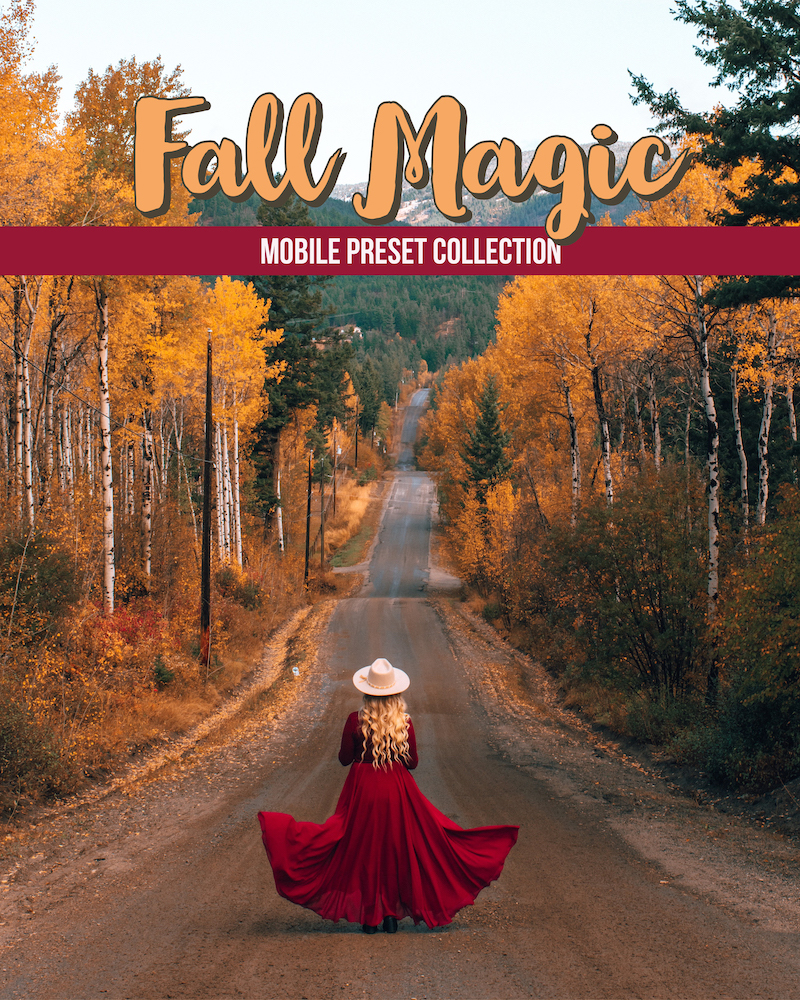

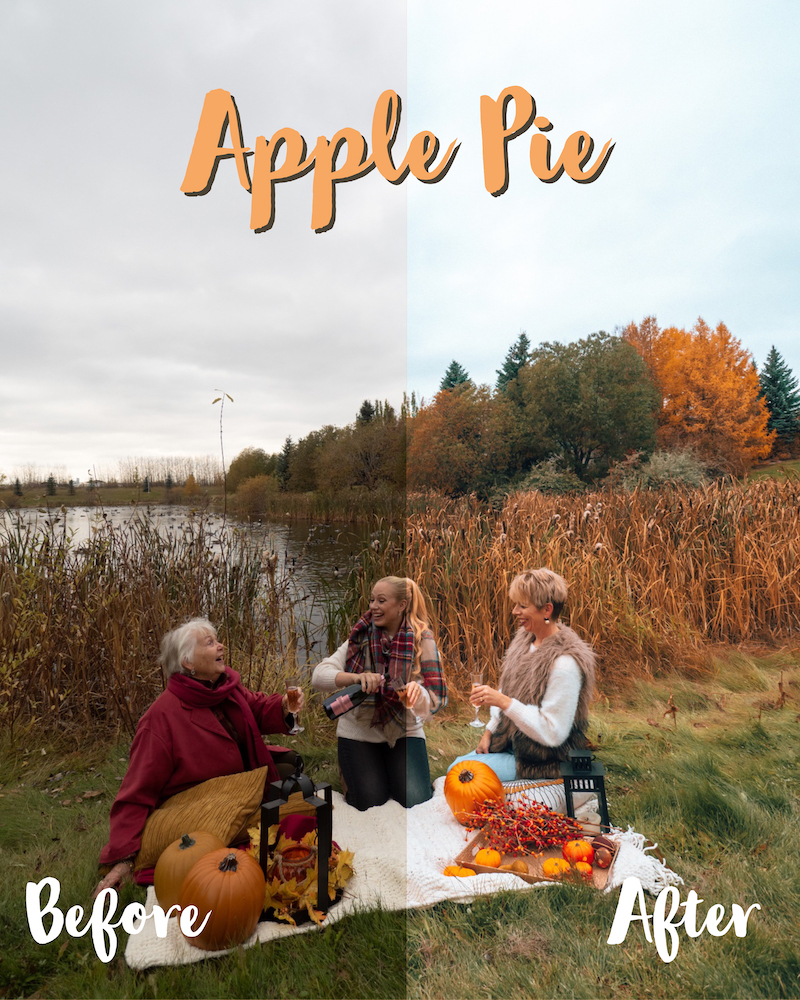


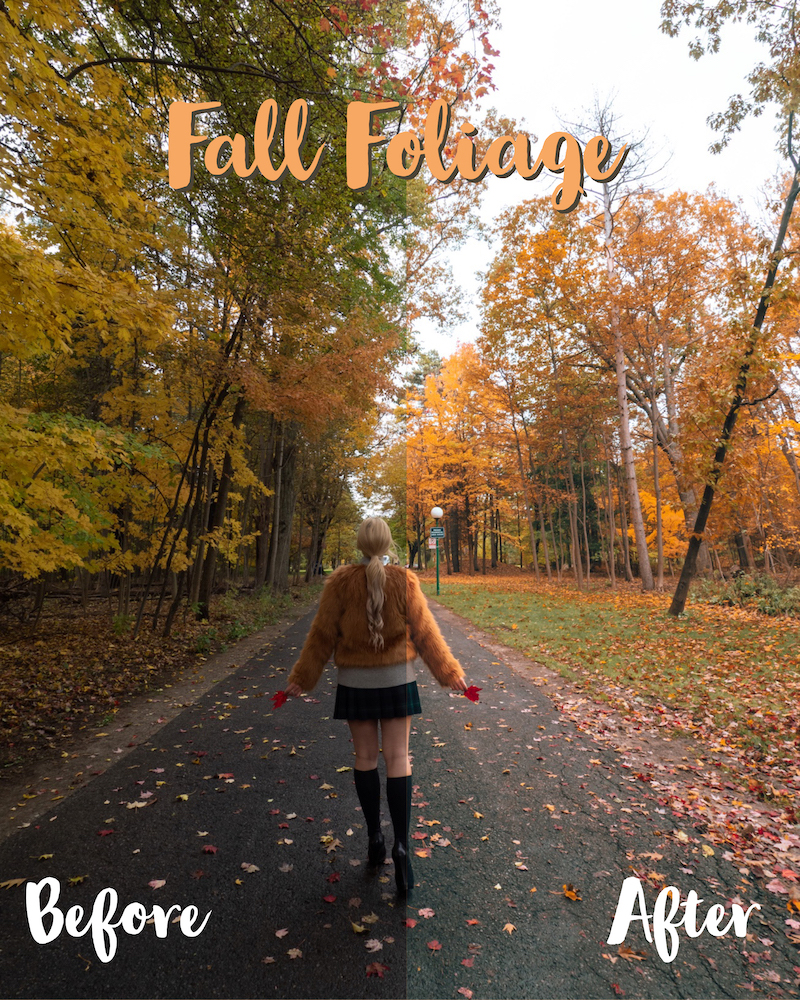


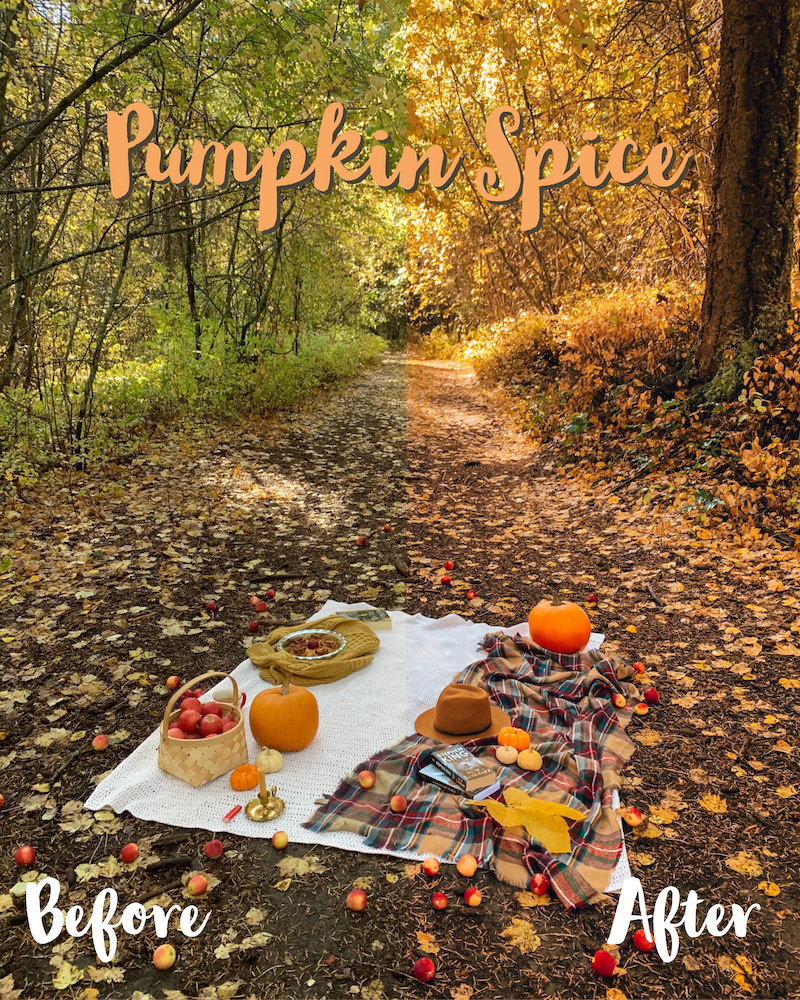


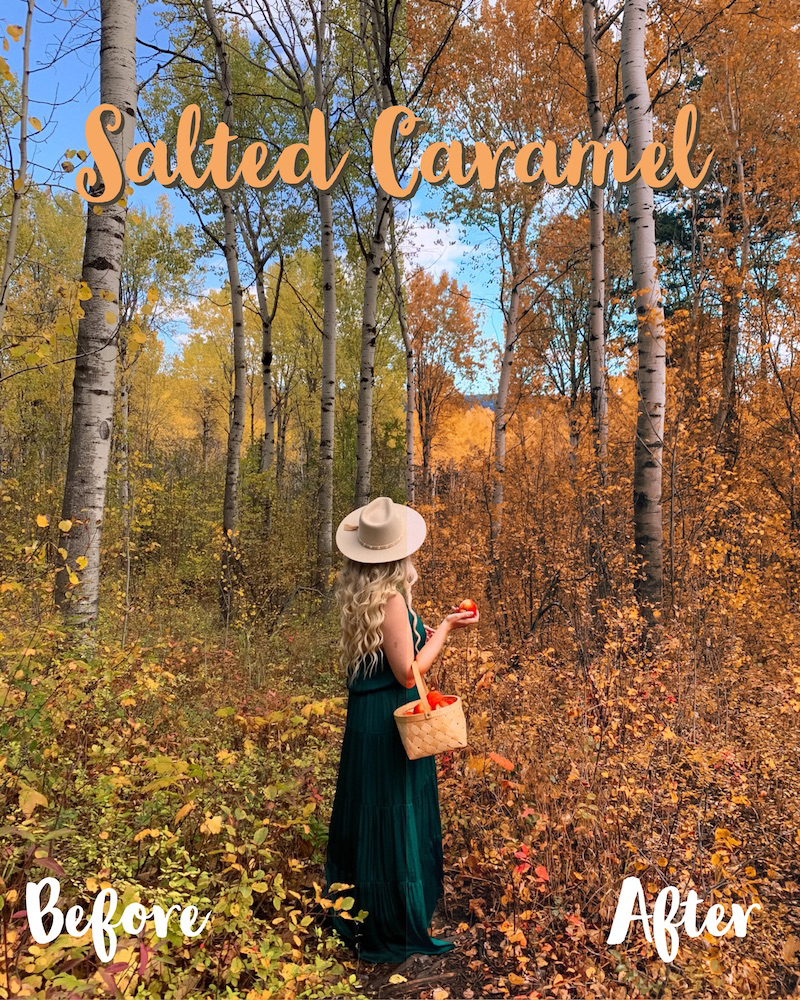
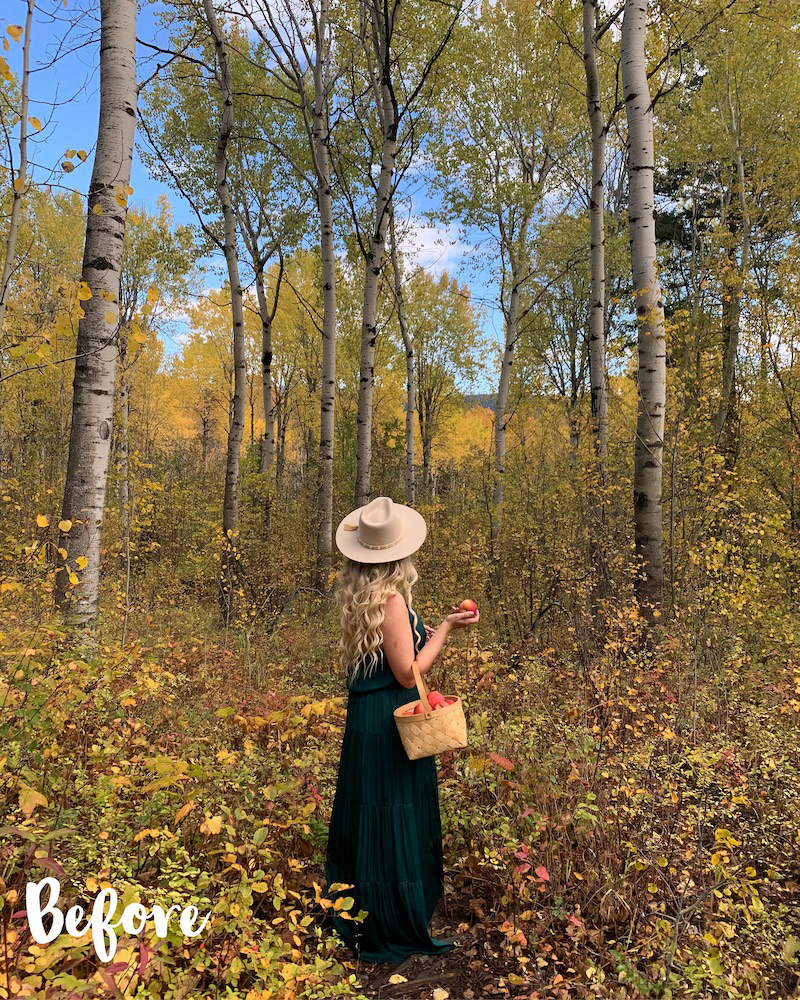





Reviews
There are no reviews yet.